Siri was introduced as a built-in feature of the iPhone 4S. At that time, the users were only able to change the voice between female or male only. But in the new iOS versions, it has more and more options, so users can change languages and other custom options.
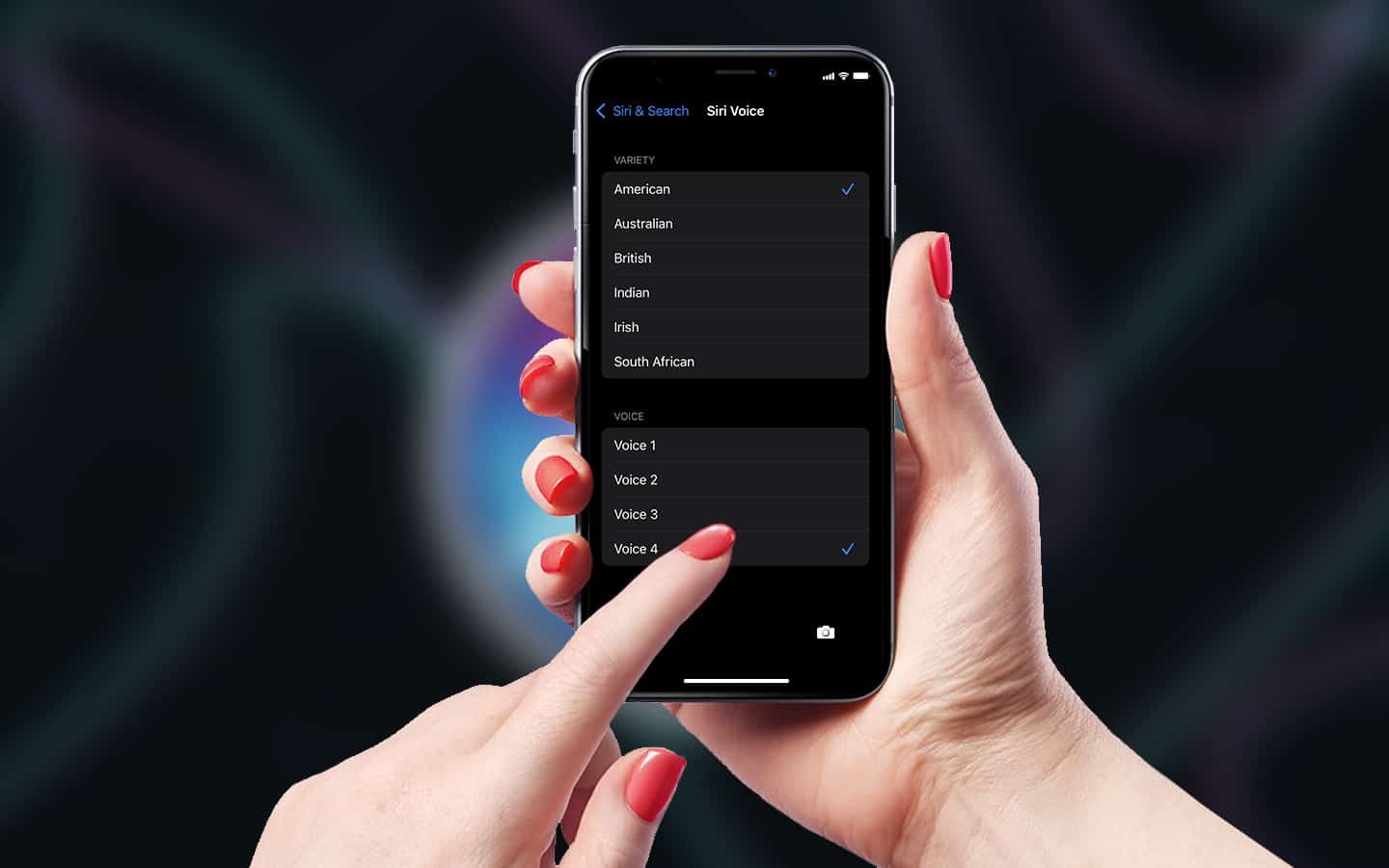
In the most regions usually the default Siri voice is female. Thanks to the new Siri options in iOS 15, it can be changed to something else that you might like more.
Learn How to Change Siri Voice and Language
Follow these steps to access and change Siri’s voice and language on your iPhone or iPad:
- First, Open the Settings app on iPhone or iPad.
- Open the “Siri & Search” option.
- Select “Siri Voice”.
- Select an option to hear an demo audio of how the voice sounds like.
- Leave your favorite option checked to select the default Siri voice.
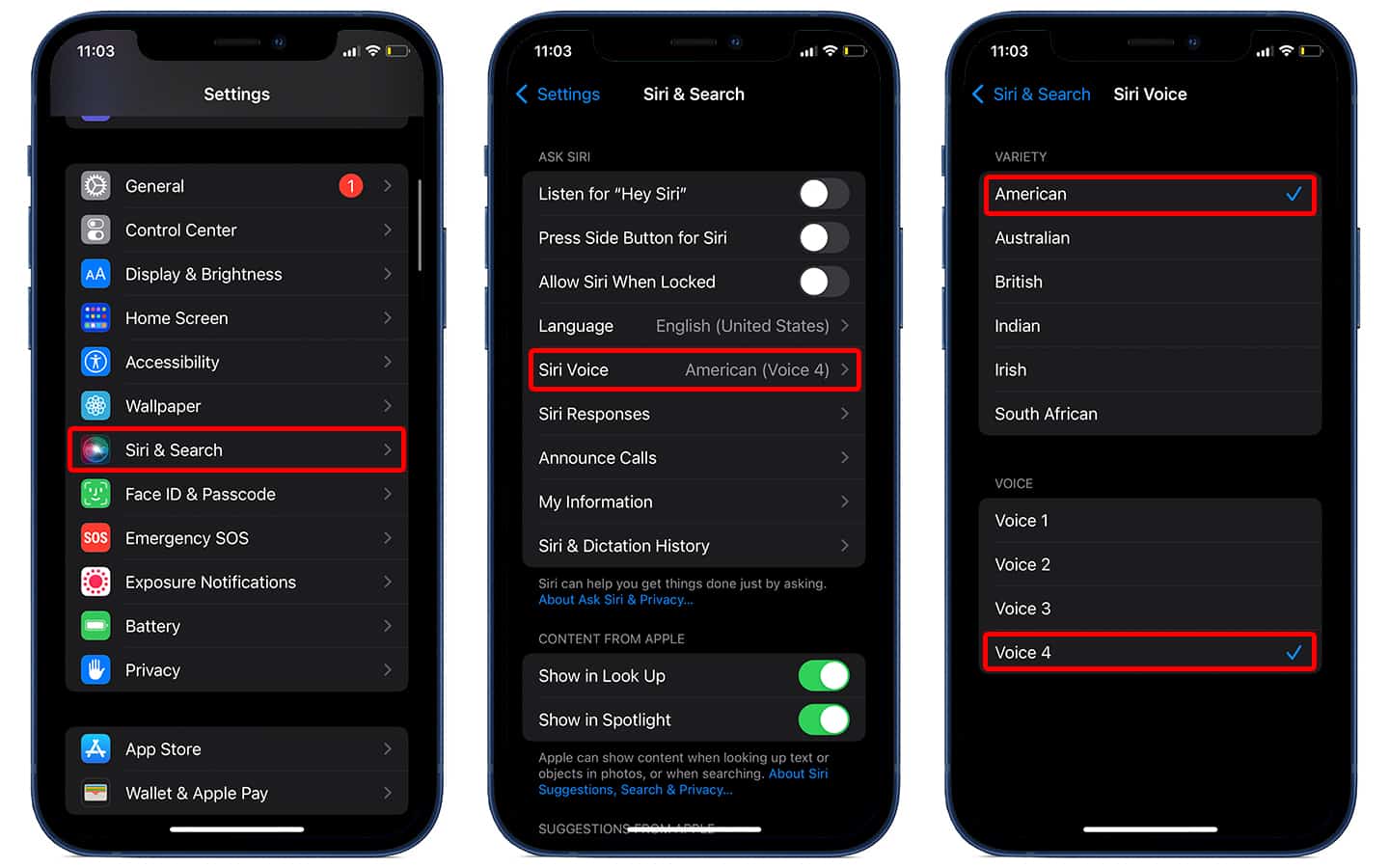
Now you can close the Settings app, then you can open Siri and make a test.
How to change Siri language on iPhone or iPad
You can also change the default Siri language, here are the steps to access the option and change it:
- Open the Settings app on iPhone or iPad.
- Tap “Siri & Search”.
- Tap “Language”.
- Select the language you want to use and tap “Change Language: to confirm.
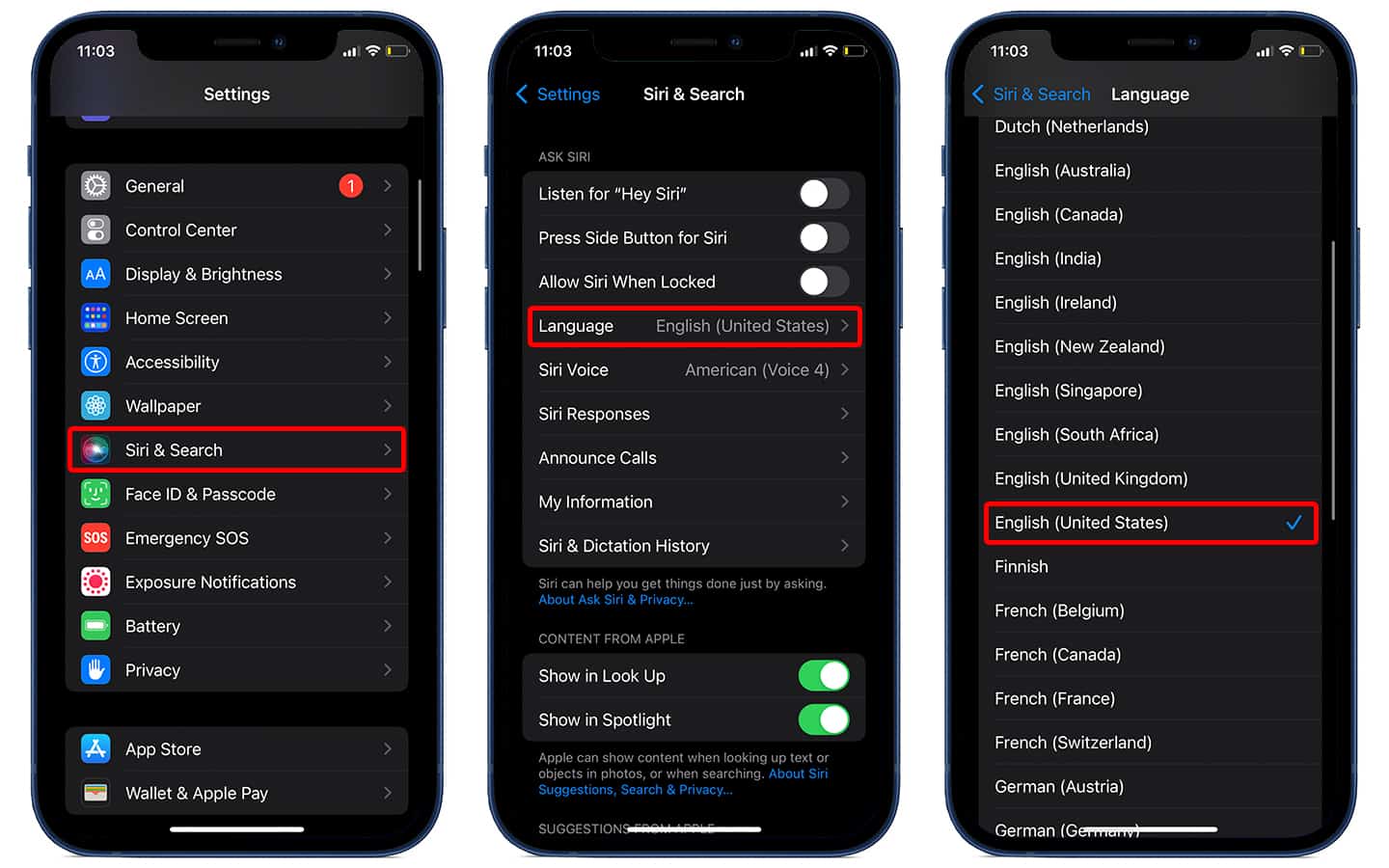
Now you can close the Settings app and test it out.
By changing the language the “Hey Siri” option will be turned off, you have to enable it again and set it up with the new language again.
If you are using Siri on your Mac, you can also change the voice and language. The option can be accessed from the System Preferences, then click ”Siri”, and use the menu under “Language” to change Siri language or use the menu under “Siri Voice” to change the voice.








