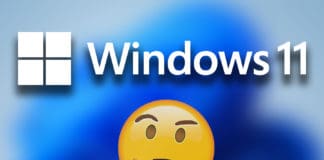Don’t go changing your iPhone or SIM just because the device keeps prompting ‘no SIM’ or ‘Invalid SIM.’ Such error messages look very serious but don’t signal any hardware issue. Sometimes the issue is very simple and hidden in plain sight. We will cover the potential solutions below and hope that one suits your situation.

But first, let’s look at the role of the SIM in any phone.
A SIM card helps your iPhone perform the job of a phone. SIM is short for Subscriber Identification Module, and it is a memory card that contains information such as your phone number, cellular service provider, and billing details. Your SIM card enables you to connect to the mobile’s carrier and enable you to send and receive phone calls and texts.
What is the meaning of ‘No SIM’?
If you see the No SIM error, your device is not detecting the SIM card you inserted in the tray. A software glitch or dusty SIM card can be the common reason behind this error. If the hardware around your SIM is damaged, you can take the device to Apple to figure out the next steps.
Can I use my phone without a SIM?
Even if the phone says NO SIM, you can still use the SIM for various reasons. As long as you have Wi-Fi, you can connect to the internet and message people through apps like WhatsApp and Facebook.
Common fixes for the ‘NO SIM’ issue:
Now let’s cover the most common fixes that can get your SIM card working again.
#1: Cellular Plan Issue
It might seem obvious, but make sure that your phone still has a working cellular plan and the plan is active. People usually receive plenty of notice about this, but sometimes they have an outdated contract, or maybe their auto-payment did not work on their cellular bill.
#2: Restart the Phone
If you see the ‘Invalid SIM’ prompt out of nowhere, you may be facing a software glitch causing issues with the device. The steps to restart your device depend on the particular model you own, so we recommend going through the process that applies to your phone. Restarting usually solves many glitches in iPhones.
#3: Force Restart your iPhone
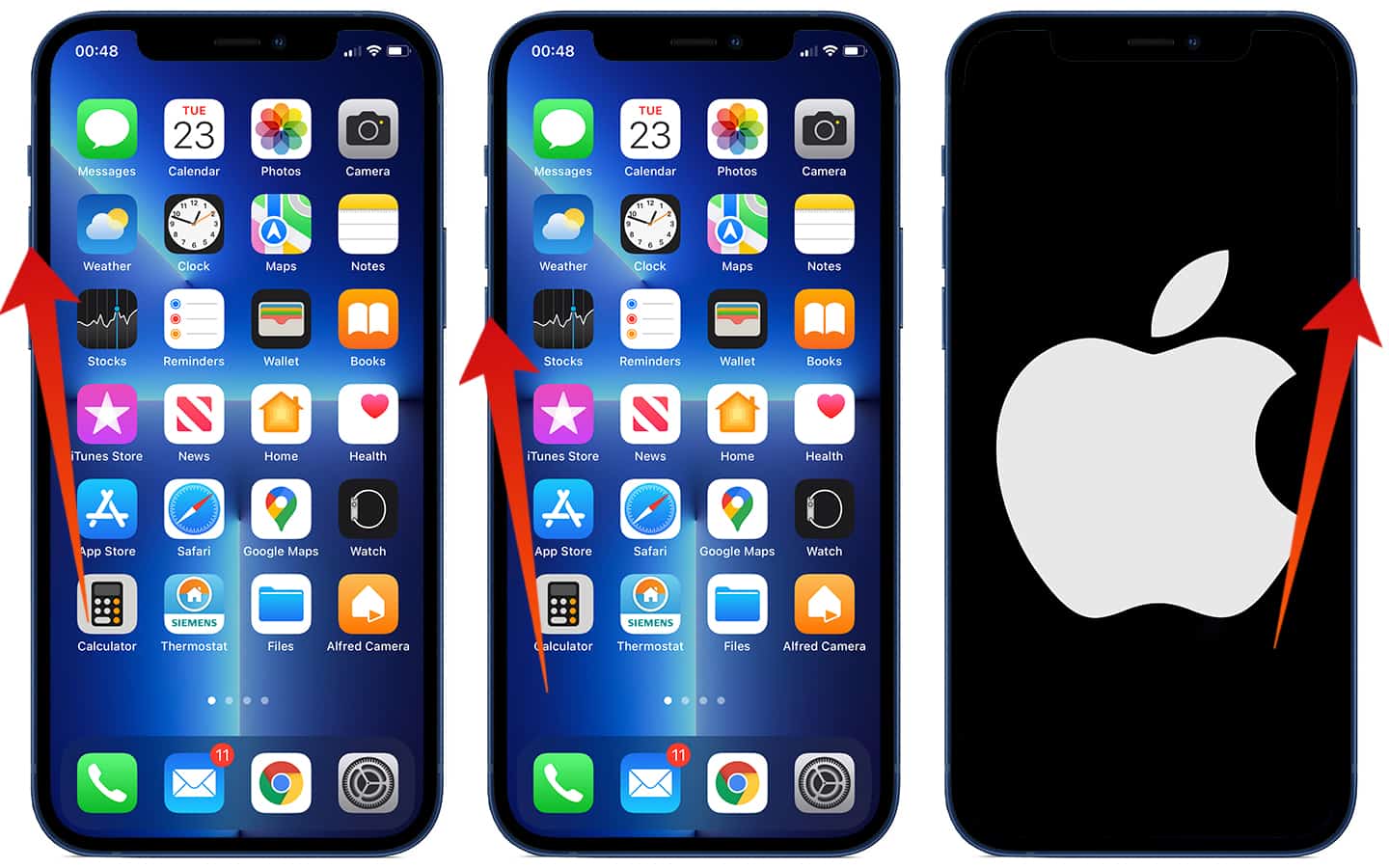
If you tried the regular restart on the device and it did not work, it is time to perform the forced restart. If you are unfamiliar with forced restart, it is a different way of cutting power from your Apple device. You might lose changes due to a forced restart, but it is not the same as a factory reset. Once again, the steps to perform a forced restart are based on the device you own.
#4: Carrier Settings Update
A carrier settings update comes from a cellular service provider, and it helps improve cellular connectivity and support new features. These updates are occasionally mandatory, and this is why you can face the ‘No SIM’ error if the update is uninstalled. It is easy to check and install the carrier update and get your SIM in working mode.
#5: Check or Reset Network settings
Resetting network settings is another setting that can help resolve software issues that are responsible for network connection. It is a quick step and mostly solves the SIM issue.
#6: Software Update
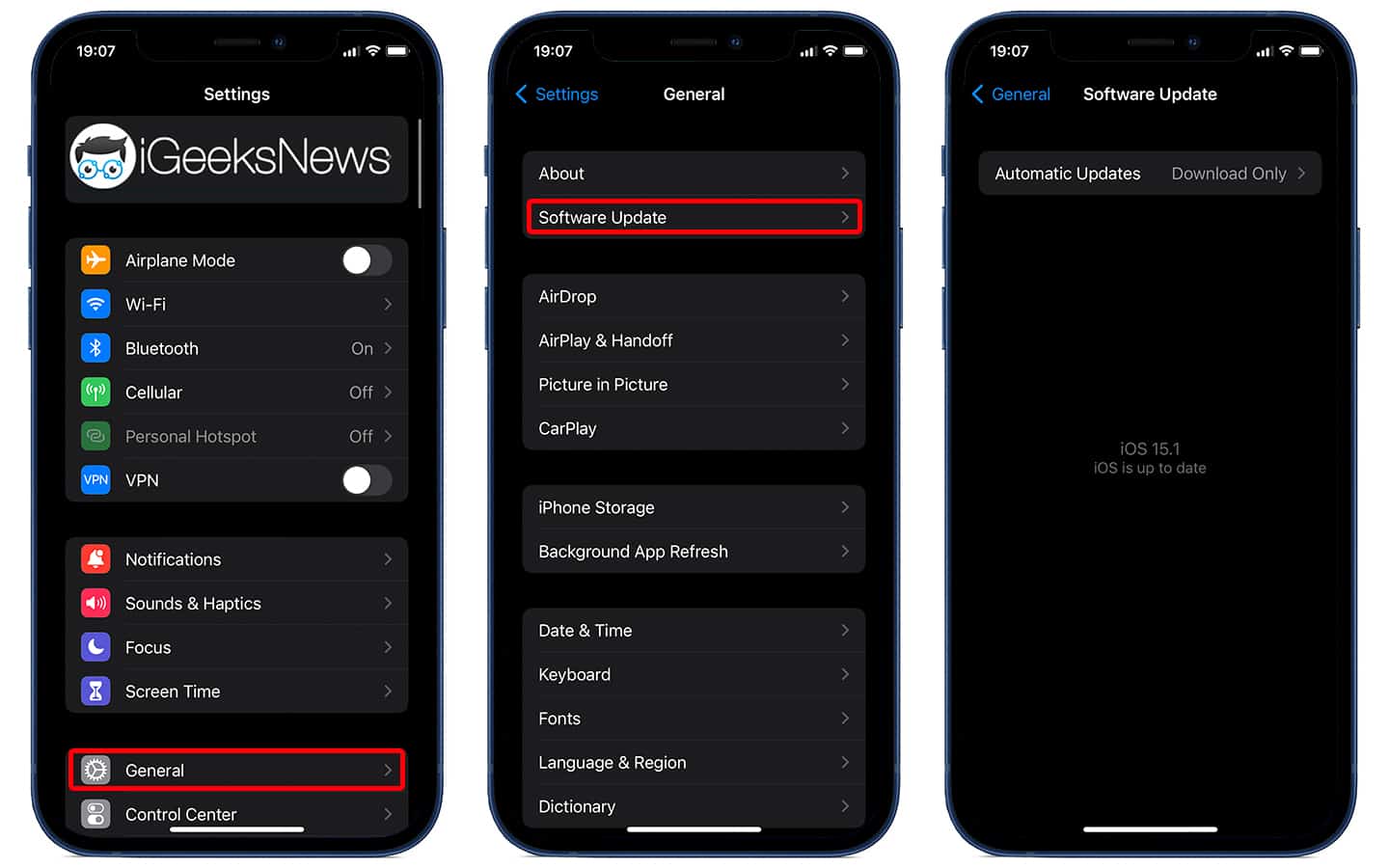
If the iOS update is available, you should install it. With new features, the software update has bug fixes for common errors. If you do not know how to check and install the update, you can ask a friend or read up on Google.
#7: Inspect the SIM card
Maybe the issue lies in the way you inserted the SIM card, so you can take the card out and insert it again. It is simple to remove and re-insert the SIM card. Once the SIM is out of the tray, you can inspect it for scratches and any other damage.
- If the SIM is dusty, you can wipe it with a cloth
- If the SIM is bent, you can check the area around the phone.
- If there is water damage, the SIM error might be arising due to it
- Is the SIM tray closing normally? Check for tray issues.
#8: Try Another SIM Card
If you have a friend with the same phone model or SIM size, you can put their SIM into your phone to check if the issue persists. This will help you see whether the SIM issue is based on one card or is connected to the phone.
Still seeing the ‘NO SIM’ prompt?
If you tried all solutions mentioned above and still see the prompt, it may be due to a hardware issue. Your best bet at this point is to go to the nearest Apple store and get the device checked. If you don’t have a store nearby, you can go to Apple Support for troubleshooting the error.