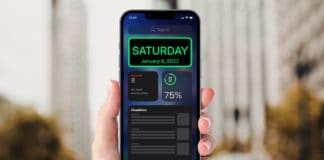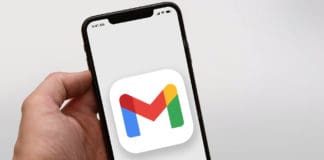The Google Translate app makes it simple to go around in different countries. How? By translating local languages into your native language, even if you don’t have WiFi. With the offline feature of the app, you can translate just about any language on your tablet or phone. The app can even translate signs via your phone’s camera, though this feature may not work unless you download the relevant language.
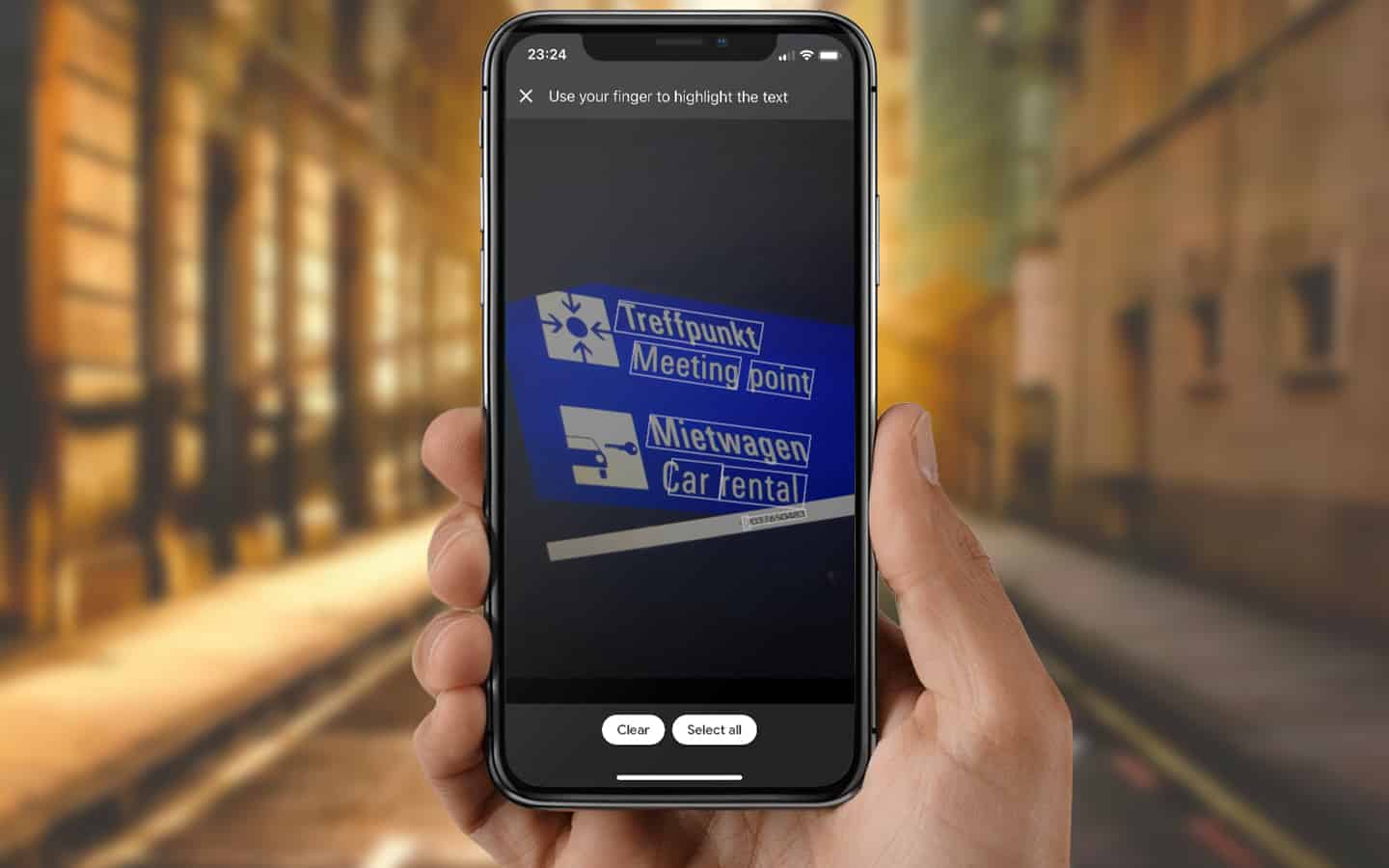
All of this requires you to perform a little set up before you go offline. Below, we cover the steps needed to use the app to translate different languages—without internet connectivity. Before you start, make sure you have the latest Google Translate app version on your Android or iOS Device.
Steps to Use Google Translate Offline
Before anything else, you’ll need to download the language you want to use offline. This needs to be done while you’re connected to the internet.
1) Download and launch the Google Translate app.
2) Ensure the language you want to translate is one of the two on the top of your device’s screen. If you don’t see your desired language, select Translate from or Translate from the side and choose the language you want.
3) Tap the download icon near the language. If you don’t see the icon, it means the language isn’t available to download.
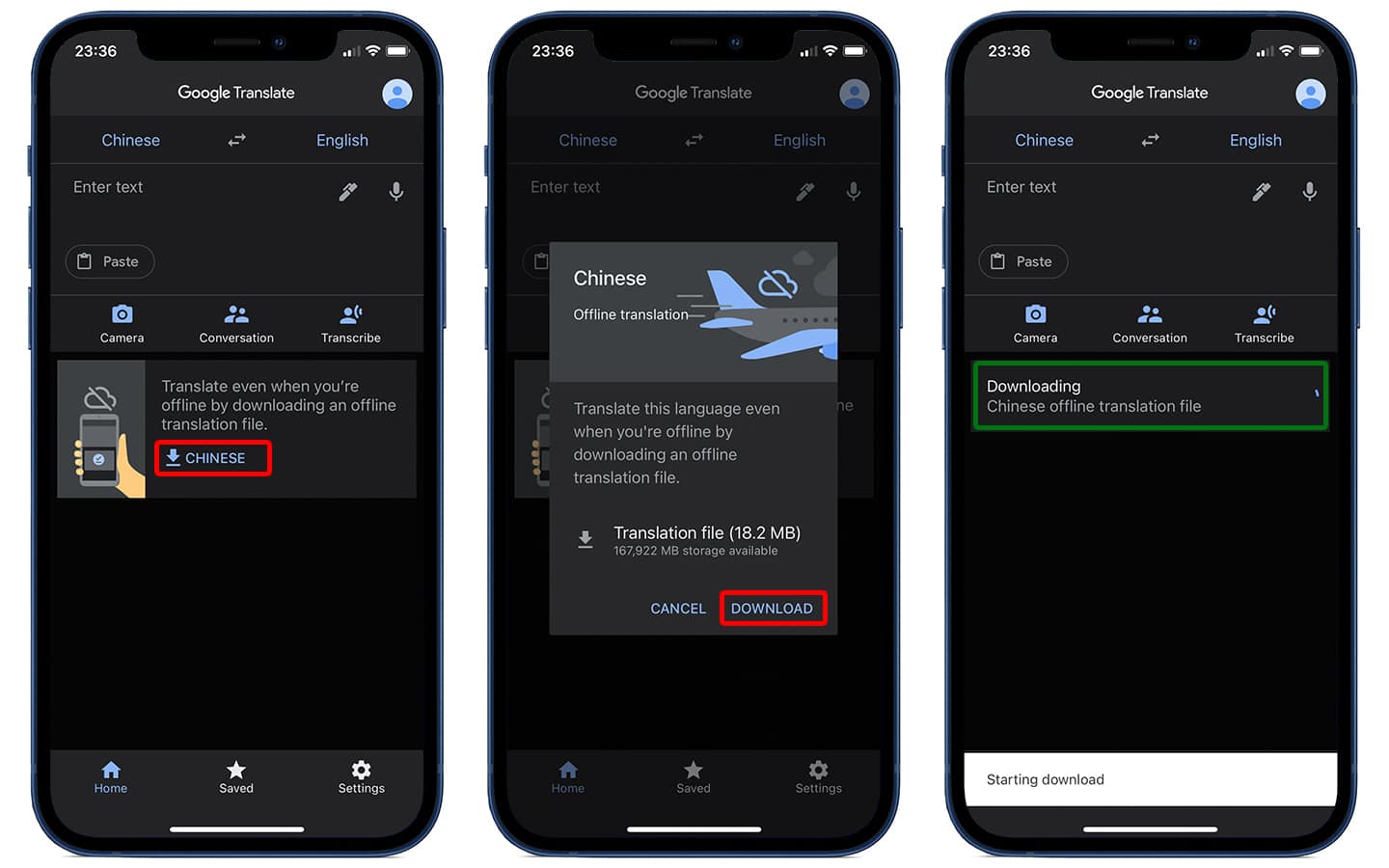
4) If it’s available, click “Download” to proceed ahead.
Steps to upgrade downloaded languages
Languages are always evolving, but so are apps like Google Translate. With this in mind, it can be smart to check your Offline translation language once in a while to see if there’s an available update.
1) Tap “Settings” at the bottom of your home screen.
2) Select “Offline translation” to bring up a list of downloaded languages.
3) Tap “upgrade” in front of the desired language. If your phone storage is full, you’ll need to free up some space.
It just takes a few minutes to download an upgrade or a language library, whether you’re on 3G or connected to a high-speed WiFi network.
See also: How to Use Siri Offline on iPhone
Steps to limit Google Translate data usage
You’ll follow the same steps to download languages on Android as you did on iPhone. However, there’s a difference. With Android, you get an option to set “parameters” for data usage. The option is meant to save you data charges when downloading languages for offline usage. Below are the steps:
1) Tap “Settings” at the bottom of your screen.
2) Select “Data usage” > “Download offline translation files”
3) Choose from two options. The option Use WiFi or mobile network will make things download via 3G when you’re not connected to WiFi. The other option Ask before download will give you the chance to end a download when you don’t have an active WiFi connection.
Managing language settings in the Google Translate app
If you require space on your device, it’s always possible to delete a language download. Head to Settings, then tap the trash icon besides the language you’d like to delete under “Offline translation.” Don’t worry – you’re allowed to download it again.